In my first review for GM Games, I am going to provide you with an in-depth look at Franchise Hockey Manager (FHM) with minimum Patch 1.6+, a relatively new game offered by OOTP Developments. This review will include looking at some of the neat (and not so neat) aspects of the game, and then the outlay of the game. In a future review, I will break FHM down to look at it more in depth, and provide you with all the small details you should know. Let’s jump right in.
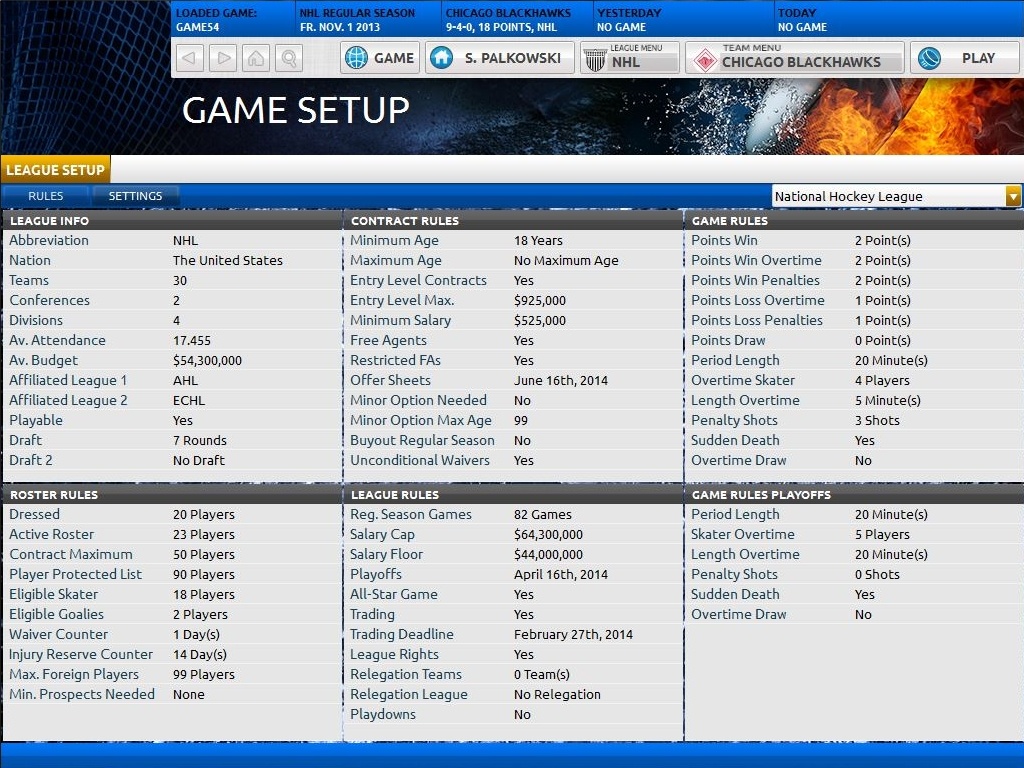
Game Configuration Screen
Getting Started
FHM offers the ability to manage any team from the 23 different leagues that it offers. So, when you first open up the game, you will have several options. You can start a “New Game” with rosters as of the beginning of the 2013-2014 season. You can also start with rosters as of March 5th, which includes all the trade deadline deals in the NHL. Or, if you want to go back in time, you can choose any season from 1947-2012 by clicking on “Historical Game” (note: only available for the NHL). Maybe you want to manage the Edmonton Oilers in 1987-1988 and keep Gretzky before he’s traded, or play with Bobby Orr in the 60’s, or maybe even have Patrick Roy between the pipes for you in the 90’s. No matter which style of game you select, it’s customizable to your preferences, which is a nice touch to any simulation game, especially this one. In commissioner mode, you get to do exactly what it sounds like. You control everything about the league, such as editing the settings of the league or the ability to edit certain players. It’s kind of like a cheat mode that gives you infinite power. There is also one other mode you can play in, called “Blind Mode”, where you only see the basic ratings for a player (more about ratings later). You will just have scouting reports and statistics to look at, which adds another level of difficulty. You can also select to manage any team from the 23 different hockey leagues that FHM offers if you choose “New Game”. Excited? We’re just getting started.
Home Screen
After customizing your game, you will be brought to your home screen. The date will be August 15th, just a month away from the preseason. To advance a day, a week, a month, or to a specific date, you can click on “Play” in the top right corner. Depending on the day you choose, it will simulate to that day. If you want to stop the simulation during the middle of it, just click ESC, or the button right under “Play”. The game may also stop to alert you because of a PM that you received, a trade proposal, an injury, or to remind you to take someone off the injury list because they are no longer injured. To some, this may become incredibly annoying to have the game always stop because of these alerts, so FHM gives you the option to ignore these alerts in the “Manager Options” screen when clicking on your name at the top centre of the page. At the bottom left of this page, select what you don’t want the game to alert you about, and then presto, no more interruptions (note: some interruptions you can’t avoid during the regular season, but more on that later). In FHM, you must sign your draftees by August 31st to entry level deals, otherwise wait until the following offseason.
For more on entry level deals, see here – http://www.nhl.com/ice/page.htm?id=26366. Now, the preseason rolls around, and you want to get a glimpse of your team in action. Unfortunately, in this version of FHM, no preseason is offered. You’ll have to wait until the first regular season game for some action.
Roster Management
The season finally arrives, and now you have several things you need to do. First, you need to make sure all players on your injured list are injured, otherwise you have to activate them and put them on a roster. Depending on the skill level of the player, he can either go on the primary team (NHL club if you’re in the NHL), the AHL team, or the junior team. After that, you need to make sure your roster is not over 23 players, and that you have 18 players dressed (plus two goalies). You will then have to set up your lines in the “Lines Setup” screen found when clicking on your team name at the top right. You can either set up your lines like you want, or you can have the AI set them up by clicking on “Action” at the bottom right of the “Lines Setup” page, and then asking the assistant. If you click to have the AI set up your organization, certain players may be moved up or down from team to team within your organization, which will erase any moves you may have already done in this regard, so be careful what you select. Note, you can not move forward unless all of the above is done before your game. The game will not move forward until everything is right. So no sticking your crappy 7 million dollar player on the injure reserve so his contract won’t count against the cap!
Another option you have before your first game starts is to change your tactics for each line. If you really want to micromanage your team, this is the perfect tool for you. You will have several options that are all self-explanatory and customizable. Now, you’re ready for your first game. To play your first game, you have two options. First, you can click on “Finish Today” under the “Play” section, which will then simulate that whole day, and advance to the next day, like it has before. At the top of the page, you will be able to see your score. You can also click on “Scores/Schedule” under your team menu to look at scores.
Getting into Gameplay
That’s one option. The second option is to click “Play Game Vs. [insert team name]” under the “Play” tab. Once you click that, it will bring up the game preview, which includes the starting goalies, the lines for each team, statistics for each team, star players, and game facts. After you’re done previewing, click on continue at the top left of the page. Now, this page may look a bit overwhelming to start, but after playing a few games, it won’t be. Let’s look at everything you can do on this page. Before the game starts, you can edit the lines or tactics under “Controls” at the top of the page. You can also do this during the middle of a game as well. You can click “Stats” during the game to see how your team is doing. You can also click on “Report” to take a look at each player’s statistics for the game. Another cool option is the “Change View” part, which allows you to look at where each shot is being taken from on the ice, or to look at player’s statistics from each team, or to show you a different way of looking at who is on the ice, along with a bigger text box. Depending on how you’re viewing the game, you can see which lines are on the ice at the time, as well as a play-by-play at the bottom of the screen.
If you don’t want to read the play-by-play, right beside it is a list of highlights, which will list the most recent important events, such as a shot or a goal. Beside the highlights part is player info for each player so you don’t have to get out of the game to look.
It’s not much, but I’ve found myself looking up a few things about a certain player during an important game, which has helped me make a few decisions. I can’t remember everything about everyone. Right above the player info is “Game Stats”. Unfortunately, it doesn’t work at the moment, but it works just the same as the “Stats” part under “Controls”, which does function properly.
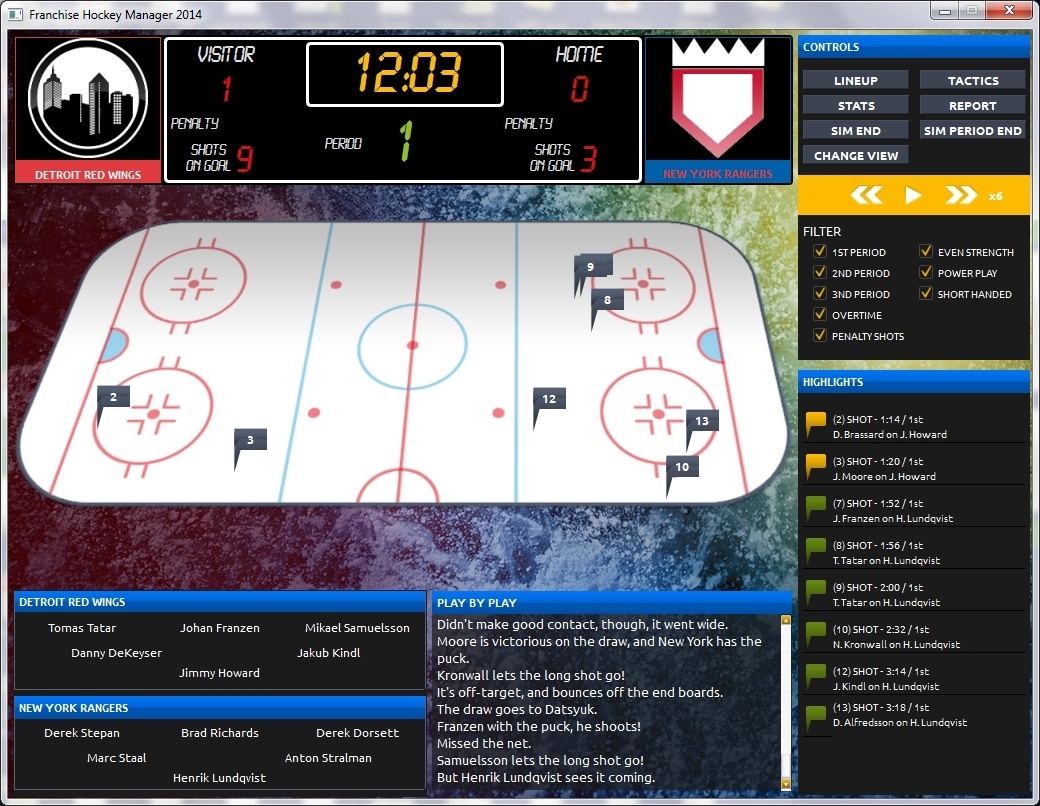
In Game – Watch Game Screen
Game Simulation
Now it’s time to simulate the game. As with most of FHM, this part is also customizable. You can go as slow or as fast as you want. A game can take close to an hour, or two minutes, depending on if you choose to fast forward at all. The game will still stop at all the key moments, but it will get to the key moments quicker if you fast forward. If you don’t wish to watch each key moment, and just want to get the period over with, click “Sim Period End” under “Controls”. Just like that, the period is over in five seconds. Or you can click “Sim Game” if you want to get the game over quickly. Within seconds, it’s over. With all these options, you can still see what the score is on the score board, and it updates as something happens. It’s not like a video game, where a period is simulated, and then you find out it is 2-1. Here, you can see yourself go up 1-0, then 2-0, but give up a goal late to make it 2-1. It’s the small details like this that enhance your experience. To end the game, just click “End Game” under “Controls”, and you are then brought to your manager home screen.
Now, your game is over, but you want to see the box score. Go to “Scores/Schedule” in your team menu, and then click the game to view the box score. And wow, there is a lot that you can take from this page. First thing that will jump out is the “Stars” section, which will list the three stars for the game. You can also see the game information (attendance and arena), the final score, the scoring summary, the statistics for each team, the period by period summary, and the statistics for each player for the game. This page has everything you could possibly think of for a game. Once again, it may look like a lot of information, but after a game or two, it won’t look like much, and you’ll be able to look through a box score within a minute if you wanted to, and get all the information you needed from it.
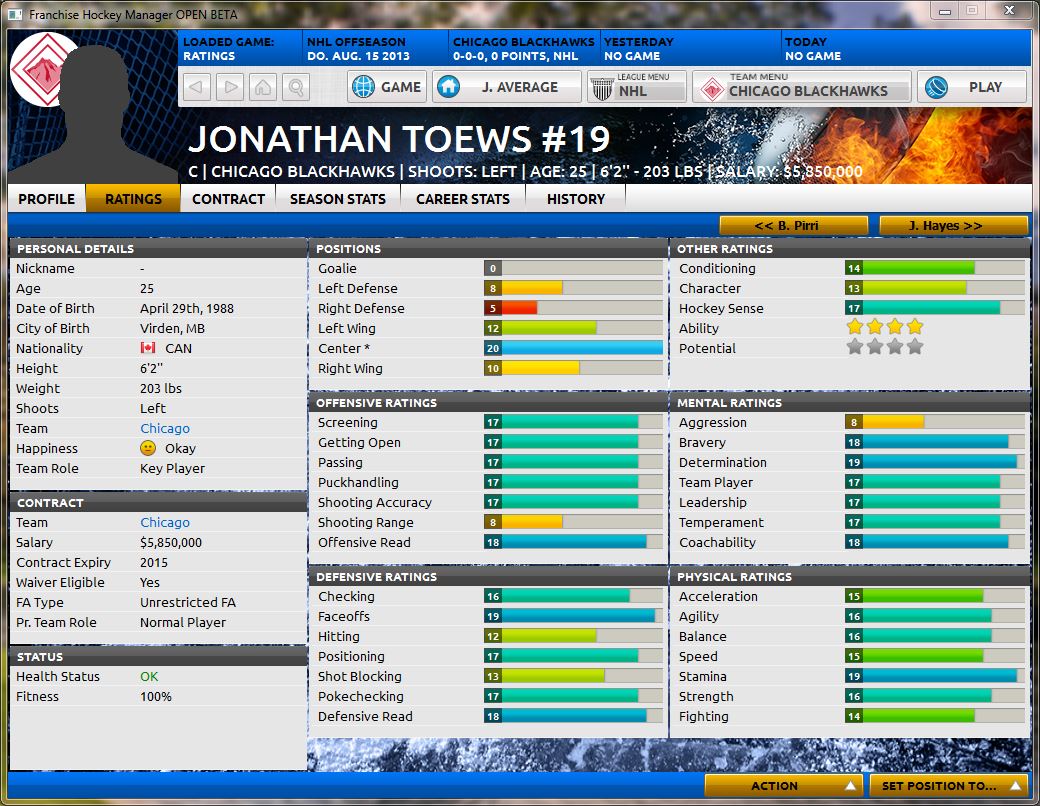
Player Profile Screen
Player Profiles
Now I’ll talk about a player’s player page. Once you click on any player, his profile page will show up with a bunch of ratings. You will also see his statistics, his player info, his contract, and his health status. The ratings are on a 1-20 skill, with 1 being dreadfully bad, and 20 being elite. A player will also have an ability and potential rating from 1-10. Some players may be over 10 (such as Sidney Crosby in the NHL), but that’s to help show you how elite a player really is. In my opinion, the rating system isn’t the greatest, as all the players seem to be really close in terms of ability, when they shouldn’t be (for example, Colton Orr is a 7.0 while Mason Raymond is a 7.0, and Cody Franson is a 6.5). This part needs some work and some improvements. The ratings tend to be accurate for most players, but you will hardly see any ratings (such as skating, not ability or potential) below a 10 for NHL players. This is another reason the ratings system needs a bit of an overhaul, but not something major to be concerned about at this time. The tab beside profile is “Ratings”, which shows you a bunch of ratings (close to 40 in total) such as aggression, mentality, and intelligence. Once again, maybe a bit overwhelming, but you’ll be happy it’s included. Very in-depth, and a nice tool for any coach. Note however, if you selected “Blind Mode” at the start of the game, you won’t be able to see this “Ratings” tab.
Player Attributes
Beside “Ratings” is “Scouting”, where you will see information on a player’s personality, current role, strengths, weaknesses, ability, and potential. My favourite part of this page is the ability and potential section, as it compares the player to player’s on your team. At the bottom of this page, you can see when the last scouting report was. Scouting reports don’t come out that often, once every few months, and maybe you need an updated report on a player you’re looking to acquire in a trade. Click on the player you want to scout, click on “Action” at the bottom right, and then find “Assign Scout”. You will then get a long list of scouts. If you haven’t already figured out how to view the abilities for each scout, in your team menu screen, find “Scouting” under “Front Office”, click it, and then you will be able to see your scouts ability to scout everything. Now, back to the player you were about to scout. Choose the scout you want to use, and now you will have to wait a week or so to get the report back. You will get a PM when the scout you sent out is back with his report, but the game won’t stop. You will have to find it in your PM’s, or go to the player yourself and see the updated report.
Player Management
To finish off the player’s page, there is “Season Stats” right beside “Scouting”, which shows you the player’s statistics for the season. Then there is “Career Stats” beside that, where you can see the statistics for the player in each year he was in his professional hockey league (not any lower club). Then beside that is the “History” tab, where you can see a player’s transactions, awards, and injury history. If you’re in commissioner mode, you will see one additional tab, the “Edit Player” tab, where you can edit a player’s player info, ratings, contract, or team he plays for (note: you can only edit his contract and team on July 1st). Four last notes I have on the player’s page. One, you can change a player’s role on a team by clicking “Action” and then “Change Team Role”. Depending on what you select, you can change a player’s mood. Two, you change the position of a player, from a C to a RW, a LD to a RD, or whatever you feel is best by clicking on “Set Position To…”. Three, you can not see when a player is coming back from injury if you set up for “Windowed” screen size in preferences at the very beginning of the game. You can however in full screen mode. If playing in windowed, you can see when a player is coming back most easily by going to your home screen. And four, to offer a contract extension to a player, you should click on “Action”, and then “Offer New Contract”. Here, the player will tell you what his demands are, and his current negotiating mood. You can also see your team financial information at the left. To offer a new contract, you just need to choose the number of years, and the amount for each year, and then click offer. Remember, for salary cap purposes, the average is used. Meaning, you can offer a player 10 million in the first year, seven million in the next, six million after that, and then nine million in the fourth year, but the salary cap charge will be eight million for each season. Once you’re happy, click on “Ask for Response” at the bottom, where the player will then give you his response at the top. If he likes it, click “Submit Offer”. If he doesn’t, you can choose to keep negotiating, or to stop there and maybe negotiate later.
Transactions
In FHM, and like in real life, you may have to waive someone to send him down to the minors. If you want to claim a player that has been waived, go to the league menu, find “Waiver Wire”, and view the players that have been waived. Generally, during the season, there is very little action on the waiver wire. In fact, it appears not many teams place players on waivers in this game. Instead of snatching up players on the waiver wire, you can go to the “Free Agents” tab to view the current free agents. You can sort them any way you wish, and just like offering a contract extension to one of your own players, you can offer a contract to a player the same way. Also under the league menu tab is the “Trading Block”, where you can see who is on the block. To put one of your own players on the trade block, you just have to right click on your players name, and then click “Add to Trade List”. There is also several other options you can do by right clicking on a player, such as setting his training mentality or scratching him for a game. It’s all self-explanatory. This is also how you put injured guys on the injury list. Also under the league menu is some information you may find helpful, such as statistics leaders, events, league home screen, and standings.
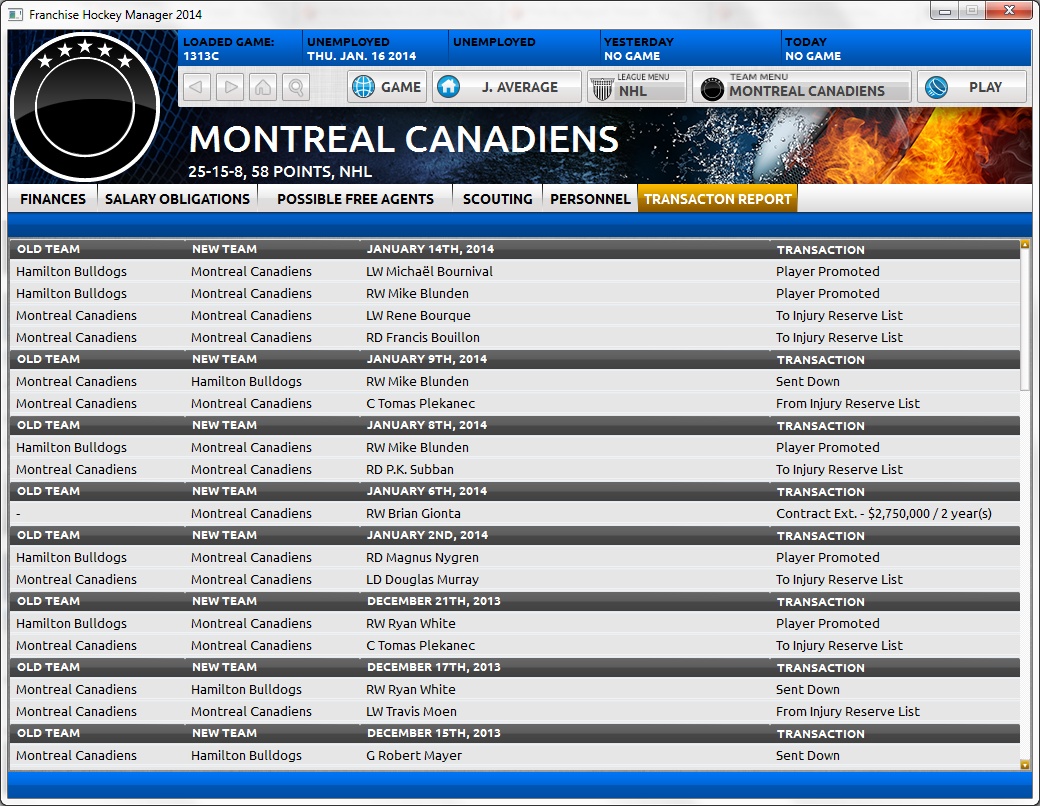
Transaction Summary Screen
Trading
Lets look at trading in this game. If you put a player on the block, you will get offers for him. And for the most part, the offers are realistic, but you will get the odd silly one from time to time. You may also get offers for players not on your block. You will also get a PM, and a stop in the game, when an offer comes through. You can also offer a trade to any team if you wish, by going to your team menu and clicking “Trade Player(s)”. You can make whatever crazy offer you want and then offer it to that team. It may take a few days for the team to get back to you, or a week, but they will let you know how close you are to a deal. Before you send that trade though, one of your scouts will tell you what he thinks of the deal for you, or whether or not he thinks they would accept the offer. You can see this at the left of the page. Generally, this is a good guideline to go by when making an offer. Overall, the trade system is solid, and not a weakness of this game.
Standings
Unfortunately, the standings in this game are a weakness, as they aren’t always accurate. In the NHL, the top division winner plays the lowest wild card winner. The other division winner than plays the other wild card winner. The second and third place team within each division then play each other. In FHM, it’s currently all messed up, as it seems to take the top point getter and plays them against the lowest. The second highest plays the second lowest, and on and on. Not ideal, and something that does need to be fixed, but shouldn’t be a make or break on this game.
Financials
A few more things on the team menu page. Under “Financials”, here you can easily find how much money you have available to you, how close you are to the cap, and lots of other information. You can also see this important information on your home screen. The “Salary Obligations” section is great to see how much money you owe in future years, and to who. It saves you having to look at each player individually (which has happened in other games). You can also see your possible free agents and all your team personnel in your team menu.
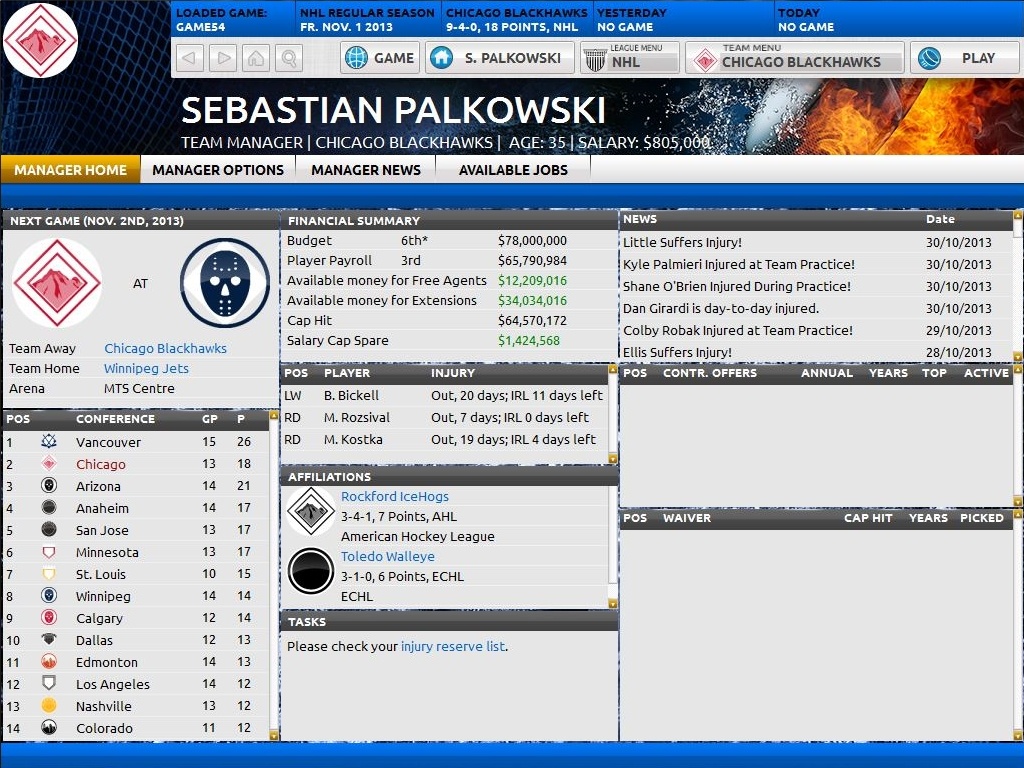
General Manager Screen
General Manager Career
In your own menu, there are a few other options I haven’t talked about. You can see how much confidence your owner has in you, as well as your job security (if you didn’t check the “Cannot be fired” mode at the start of the game). You can also go to your home screen and see if there are any available jobs, or resign from your current team. Unfortunately, in the “Available Jobs” section, you can’t select which team you want to work for. Teams from around the league will send you offers if you’re unemployed. To best make sure you manage and coach the team you want to manage and coach, select the team at the very beginning of the game.
Drafts
I can’t comment much on the draft in this game, other than it appears to be functional and working properly. You can draft any player that is available, or you can have the AI do it for you. I’m not sure how likely it is for prospects to develop in this game, as I haven’t played it enough to see any patterns.
User Interface Layouts
Now you have everything you need to know about the aspects of the game, but how about the layout? Currently, the layout of the game overall is not great. There is loads of potential however, so I wouldn’t give up on them improving this part of the game. The ability to see the next couple days of your schedule at the top is great. It shows you when games are coming up, when there’s an event on the horizon, and your team record at the time. Just below that is all the menus that are crucial for this game. One other positive about the outline is the ability to right-click on a player and do several things. You don’t have to always go into the player screen and do it. Actually, the majority of stuff you may have to do with a player is only accessed by right-clicking.
Suggestions
Now for some negatives. To get from one area of the game to the next, you have to go through these menus, which can be annoying at times. If they can include some short cuts to some of the important pages along the side of the page, or even the bottom of the page, that would make the user experience much better. A common problem in FHM is you click on a page, but it won’t go to that page, and it keeps you on the page you’re currently on. This is because the page you want can be accessed from the page you’re already on. Personally, I found this incredibly annoying, and I hope they make a change in the future. Yet another problem is sorting a list, such as free agents by ability, and you click on a player that is half way down a list, and then you go back and it goes all the way back to the top of the list. Therefore you have to find your spot in the list again, remember the player you were just looking at, and then continue what you were doing. This was annoying to me, and I hope it’s fixed in a future version.
Changing gears a bit and looking at just how busy some pages are. As I’ve mentioned earlier, some pages may seem a bit overwhelming, such as the “Ratings” page for a player, but over time, it won’t look as overwhelming to you. Most pages in FHM are user friendly and easy to look at for information, such as a player’s “Profile” page. You are able to see the statistics for that player easily, as well as age, contract, status, etc. with ease. This game may take some time to digest, but I promise you it will look a lot less overwhelming after playing for a week or two, maybe less.
Realism Notes
A quick note on the realism. I have found the NHL part of this game to be very realistic (don’t have much experience outside of the NHL). The Toronto Maple Leafs did win the Stanley Cup in my first season though, which doesn’t seem realistic in real life, but they beat a good Chicago team. In fact, in one season, 14 of the current 16 teams in the playoffs in real life made the playoffs in my game. So you will not have to worry about any realism issues. One other note on realism, is that I found a lot of GM’s being fired in my first season. Close to 10, and a lot of them were fired during the season. Not very realistic, but not a huge problem for the game right now.
One final note, there is no online play available with this version. I believe there will be in the future, but for now, you can only play against yourself.
Conclusion
Now you have all you need to know to make a decision on this game. This game is still in its early stages, so it may have a few growing pains, but it already has a strong foundation. The potential is sky high, and could become the best hockey simulation game out there, but they aren’t quite there yet. Stick with it, and the process will be rewarding when the game is more polished, and at a higher calibre of play.
